Workflow Prompting
Workflow prompting is an efficient way of processing relevant prescriptions together and have visibility into other prescriptions that need to be actioned. When one or more prescriptions are processed from the Workbench and there are other prescriptions for the same patient, Group, or packager in Workflow, the Workflow prompt appears. The prompt is divided into two sections. The top section provides options for processing while the bottom section is informational only.
A prescription is in Workflow if it has a Workflow status of Data Entry, Packaging, Technical Validation, Clinical Review, or Waiting for Pick Up/Delivery.
Processing prescriptions from the Workflow Prompt
If other prescriptions exist in the active Workflow queue(s) for the same patient, Group, and/or packager, you can process these prescriptions together.
An active Workflow queue refers to the queues that are highlighted on the Workbench in the Workflow Queue Manager.

To process prescriptions from the Workflow prompt:
-
Select the queues you want to work on in the Workbench.
-
Select the prescription(s) in the grid for the patient.
If you select prescriptions for two or more different patients, the Workflow prompt does not appear.
-
Select Process. If there are other unhighlighted prescriptions in Workflow for the same patient, Group, and/or packager, the Workflow prompt appears.
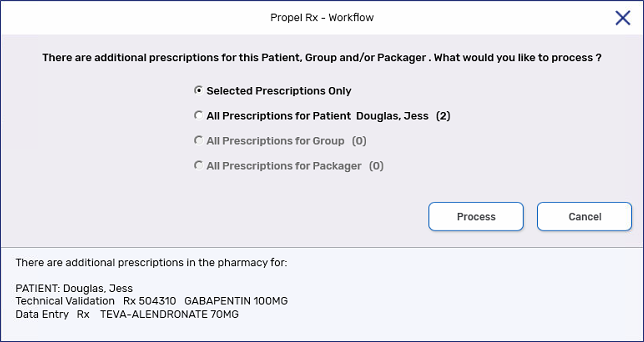
-
Choose one of the following options. The options available depend on whether there were matches found for the same patient, Group, or packager.
-
Selected Prescriptions Only - only the highlighted prescriptions on the Workbench are processed.
-
All Prescriptions for Patient - all prescriptions for the patient that are currently in the active Workflow queue(s) are processed.
-
All Prescription for Group - all prescriptions for the Group that are currently in the active Workflow queue(s) are processed.
-
All Prescriptions for Packager - all prescriptions for the packager that are currently in the active Workflow queue(s) are processed.
The number of prescriptions for a patient, Group, or packager is indicated in brackets beside the option.
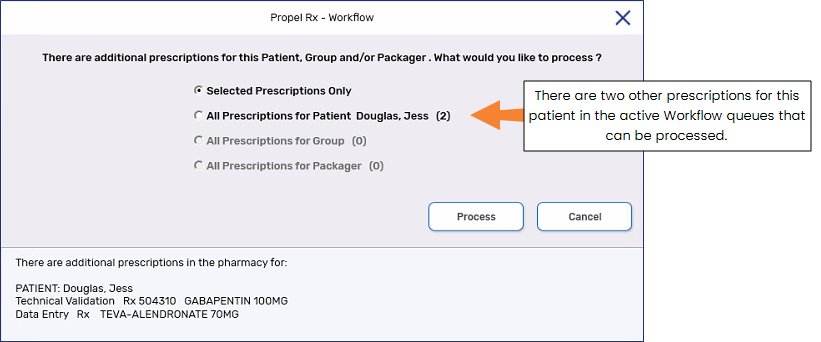
-
-
Select Process. The first prescription loads into Rx Detail.
-
Continue processing the prescription as per usual process. Each prescription will move through the active Workflow queues before the next prescription is loaded.
Reviewing Other prescriptions from the Workflow Prompt
The bottom portion of the Workflow prompt lists all other prescriptions that are not highlighted on the Workbench for the same patient, Group, or packager that are currently in Workflow. Review this list to determine what other prescriptions may need to be actioned.
Parked prescriptions appear in this portion of the window with a Parked indicator and the date and time they are parked until.
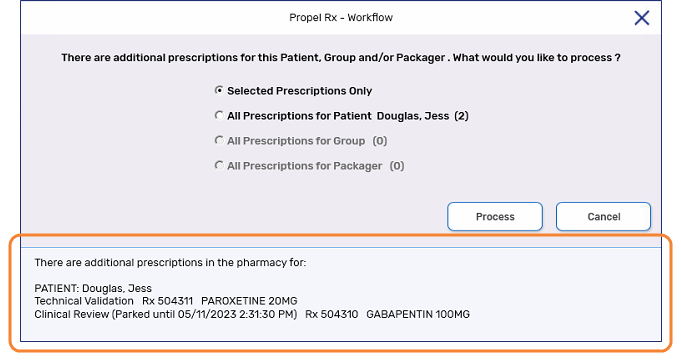
Troubleshooting Workflow Prompt Errors
Table 1. Workflow Prompt Errors.
| Error | Actions Required |
|---|---|
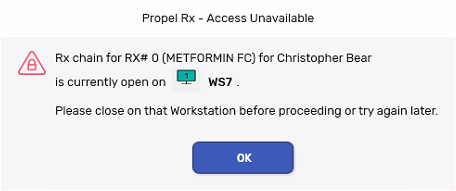
|
The prescription is open on another workstation. Process the prescription from the workstation or close the prescription from that workstation. |
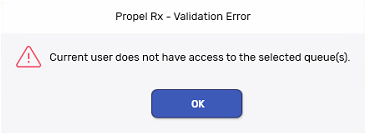
|
The user does not have Security access to the selected queue(s). Have another user process the prescription. |